JavaScript Evaluation
Internal allows for JavaScript evaluation (JS Eval) in various parts of the application.
Where to Use JS Eval in Internal
So, where do we make use of the power inherent in JavaScript evaluation in the confines of Internal?
For starters, we currently only support the use of JS Eval inside of template inputs, the function editor's URL parameters, header sections, and data transformer, and within the confines of template literals. This means that anything that you evaluate within the template input fields will be returned as a string for form or component input. Beyond that, the world is, as they say, your oyster. You can be as fancy as you like. Here are a few examples of ways in which you could make use of JS Eval in internal.
In the App Builder
Look for the input field editor in the righthand side of the App Builder. Inside, depending on the selected component, you'll see input configuration fields which allow for the use of JS Templates. Below is a list of some of the things that you can do with JS Eval in the App Builder.
Mathematical Expression
You can use the baked-in JS Math library, or run basic mathematical operations.


Anonymous Functions
You can set variables and execute anonymous functions within the template input field.
Note: Functions assigned a variable (e.g. var foo = function((){YOUR FUNCTION}); foo(); ) will not evaluate and will return nothing in the published Space.



Newlines
Newlines inside of the template input translate into newlines in the published view.


Published vs. Unpublished Views of Template Literals
The App Builder view and the published view for strings created in the template input field are drastically different; The published view contains the final string, and the App Builder view contains the text of the script itself.


Real-world Use-cases
Above are demonstrations of the basic capabilities of the template literal input field. Most of the applications of these would be for transforming data from the output of one component to the input of another, like a form.
For example:
- Render conditional data based on multiple fields:

- Currency conversion (USD -> Euro, rounding to 2 decimal places) -- and using our Function Component for a headless function call to a data provider:

- Filter and map data:

- Add fallback values:

- Dropdown Components can use JS to update their display name (or value):
In this case, the first template is for the Name (per option), where a data source has returned an array that returns an ID and an abbreviation for a country name, and the proper noun form of the name needs to be presented in the dropdown; the comma then shows the value for the input that will be sent to the function.

- Evaluating data from different columns of a table and interpolating them into a single string for consumption in a form
- Calculating taxes for invoices
- Calculating days-since a ticket was opened in a trouble ticket database
- Return a table full of customer IDs and map them to a single text output for insertion into a form
Components that Support JS Template Literals
Internal has created a way in which to surface Space-wide data for interpolation with JavaScript template literals. Currently, you can find these special input fields in the following locations:
- Card List Component > "Name each card"
- Form Component > Fields > Default Value > "Set a template" (from the dropdown)
- Pop-up Form Component > Fields > Default Value > "Set a template" (from the dropdown)
- Image Component > "Image URL"
- Link Component > "URL Template" & "Link Text"
- Text Component > "Template"
- Dropdown Input > Default Value > "Set a template" (from the dropdown)
- Dropdown Input > "Name" and "Value" dropdown options (when a function is selected as the data source for the dropdown)
- Input Input > Default Value > "Set a template" (from the dropdown)
- Text Area Input > Default Value > "Set a template" (from the dropdown)
- Function Editor > Configure > URL Parameters
Note: pre-configured inputs (e.g. Date/Time pickers) do not allow for template literals.
There are many potential use-cases, but the primary thing to take away from this should be that anything that can be done in a JavaScript template literal, can be done within the template input field in Internal. For simplicity's sake, just assume that the template literal input field is two back-ticks on either side of whatever you enter into it.
How To Use Template Literals to Interpolate Your Data
With each of the above-linked components and inputs, you will see a link beneath the template input field that looks like this:
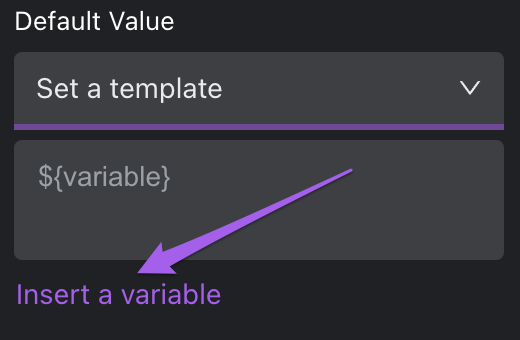
Clicking the link will result in a cascading selector that allows you to select from any data that is currently available within your Space. In the following example, we select the data from the column "name" from the selected table row in the table named "Dailies".

Once you've selected your data from the cascade, it will display in the template input field as a JavaScript template literal.

These template literals follow the same rules that govern vanilla JavaScript's function of the same name. This means that you can combine them into strings using plain text:

In The Function Editor
The function editor contains a few places where JS Eval can take place. They are:
- The URL Parameters in the Configure tab of an HTTP function:


- In the data and meta data transformer (under the "Transform" tab in the Function Editor):

- In the Headers section of the "Configure" tab of the Function Editor in an HTTP function:

- In the body of an HTTP Form:

Debugging Your Templates
In the best of times, things don't always go the way that you'd expect. In the event that that should occur while creating your template (be it a script or an interpolated bit of data from your app), we've logged a whole lot of the actions taking place during the evaluation of the template input and dropped them into the JS console. Here's a primer in case you're new to all of this.
Something to note: we currently log an error when an evaluation fails, this includes when a binding hasn't been fulfilled for any reason (this can include a slow return from an API, or that the data is missing entirely). As such, you will likely see a lot of errors in the browser console. You can safely ignore any of them that stop repeating after data loads in the DOM.


